A Step-by-Step Guide on How to Use Adobe Fonts

When it comes to typography, Adobe Fonts is a powerful tool that designers rely on. It offers a vast library of fonts that can be easily accessed and installed on your computer. In this step-by-step guide, we will explore how to use Adobe Fonts to elevate your design projects.
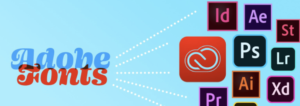
Understanding Adobe Fonts and its features
Adobe Fonts, previously known as Typekit, is a font subscription service offered by Adobe. It provides access to a wide range of high-quality fonts from renowned type foundries and designers. With Adobe Fonts, you can explore and experiment with different fonts to find the perfect fit for your design.
One of the key features of Adobe Fonts is its seamless integration with Adobe Creative Cloud applications such as Illustrator, InDesign, and Photoshop. This integration allows you to easily access and use Adobe Fonts within your design projects, making the typography workflow efficient and convenient.
How to access Adobe Fonts and install them on your computer
To access Adobe Fonts, you need an Adobe Creative Cloud subscription. Once you have subscribed, follow these steps to install Adobe Fonts on your computer:
- Open the Adobe Creative Cloud desktop application.
- Navigate to the “Fonts” section.
- Browse through the extensive library of fonts available.
- Find a font you like and click on the “Activate” button to add it to your active font list.
- The font will automatically sync to your computer, and you can start using it in your design applications.
By installing Adobe Fonts on your computer, you have instant access to a wide variety of fonts that can be used across different design projects.
Exploring the vast library of fonts in Adobe Fonts
Adobe Fonts offers an extensive library of fonts that caters to various design styles and purposes. From elegant serif fonts to modern sans-serif fonts, there is something for every design project. Here are a few tips for exploring the vast library of fonts in Adobe Fonts:
- Use the search bar to find specific fonts or filter by categories such as serif, sans-serif, script, and display.
- Take advantage of the “Similar” and “Related” fonts suggestions provided for each font. This helps you discover fonts that have a similar style or feel.
- Save your favorite fonts to a collection for easy access in the future.
- Experiment with different font combinations to create visually appealing designs. Adobe Fonts provides font pairing suggestions to help you find harmonious combinations.
By exploring the library of fonts in Adobe Fonts, you can expand your typographic repertoire and find unique fonts that elevate your design projects.
Tips for choosing the right font for your design project
Choosing the right font for your design project is crucial to ensure the message and tone of your design are effectively conveyed. Here are some tips to help you make the right font choices:
- Consider the purpose and audience of your design. Different fonts evoke different emotions and have different connotations. For example, a playful font may be suitable for a children’s book, while a sleek and professional font may be more appropriate for a corporate brochure.
- Pay attention to legibility. Ensure that the chosen font is easily readable, especially for longer passages of text. Avoid using overly decorative or complex fonts that can hinder readability.
- Consider the contrast between fonts. If you are using multiple fonts in a design, make sure they complement each other and create a harmonious visual hierarchy.
- Test the font in different sizes and formats. Fonts may appear differently at various sizes and in different formats (print vs. digital). Test the font in the intended context to ensure it looks its best.
By following these tips, you can confidently choose fonts that enhance your design projects and effectively communicate your message.
Advanced typography techniques using Adobe Fonts
Adobe Fonts offers advanced typography features that allow you to take your designs to the next level. Here are some techniques to explore:
- Kerning and tracking: Adjust the spacing between letters to create visually pleasing and balanced typography. Adobe Fonts provides options to fine-tune the kerning and tracking of your chosen font.
- Ligatures: Ligatures are special characters that replace certain letter combinations to improve the aesthetics of the text. Adobe Fonts supports ligatures for select fonts, adding an elegant touch to your typography.
- OpenType features: Many fonts in Adobe Fonts come with OpenType features such as swashes, stylistic alternates, and small caps. These features provide additional design options and allow you to customize the appearance of your text.
By exploring these advanced typography techniques in Adobe Fonts, you can add a touch of finesse and creativity to your designs.
Customizing fonts in Adobe Illustrator, InDesign, and Photoshop
Adobe Fonts seamlessly integrates with Adobe Illustrator, InDesign, and Photoshop, allowing you to customize fonts within these applications. Here are some ways to customize fonts using Adobe Creative Cloud applications:
- Adjusting font size, color, and alignment: Use the typography tools in Adobe Illustrator, InDesign, and Photoshop to change the size, color, and alignment of your text. Experiment with different combinations to achieve the desired effect.
- Applying effects and styles: Adobe Creative Cloud applications offer a range of effects and styles that can be applied to text. Add drop shadows, gradients, or other effects to enhance the appearance of your typography.
- Creating typographic compositions: Combine different fonts, sizes, and styles to create visually striking typographic compositions. Adobe Creative Cloud applications provide tools for arranging and manipulating text, giving you the freedom to design unique layouts.
By utilizing the customization options in Adobe Creative Cloud applications, you can tailor your typography to suit your design vision.
Troubleshooting common issues when using Adobe Fonts
While Adobe Fonts is a powerful tool, you may encounter some common issues. Here are a few troubleshooting tips:
- Ensure that you have an active internet connection. Adobe Fonts requires an internet connection to sync and activate fonts.
- Check your Adobe Creative Cloud subscription. Make sure your subscription is active and up to date to access Adobe Fonts.
- Clear your font cache. If you’re experiencing issues with font display, clearing your font cache can help resolve the problem. Instructions for clearing the font cache can be found on Adobe’s support website.
If you encounter any other issues, consult Adobe’s support documentation or reach out to their customer support for assistance.
Resources and tutorials for further learning on Adobe Fonts
To further enhance your skills in using Adobe Fonts, here are some resources and tutorials you can explore:
- Adobe Fonts website: Visit the official Adobe Fonts website for inspiration, font recommendations, and updates on new releases.
- Adobe Creative Cloud Learning Hub: Access tutorials and guides on Adobe Fonts from the official Adobe Creative Cloud Learning Hub. Learn advanced techniques and explore best practices for typography in design.
- Online design communities and forums: Engage with the design community by joining online forums and communities. Share your work, ask questions, and learn from fellow designers who use Adobe Fonts.
- YouTube tutorials: Search for Adobe Fonts tutorials on YouTube to find step-by-step guides and walkthroughs on specific techniques and features.
By utilizing these resources, you can deepen your knowledge and become a master of typography using Adobe Font.
Conclusion
Typography is a critical element in design, and mastering it can elevate your design projects to new heights. Adobe Font provides a powerful platform for accessing, exploring, and customizing a vast library of fonts. By following this step-by-step guide, you have learned how to use Adobe Fonts effectively and employ advanced typography techniques within Adobe Creative Cloud applications. With practice and exploration, you can unlock the full potential of typography and create visually stunning designs that captivate audiences. So go ahead, unleash your creativity, and master the art of typography with Adobe Fonts.




